How to download & use lightroom preset
In this tutorial, I will show you how to download and use Lightroom presets.
𝗧𝘄𝗼 𝘄𝗮𝘆𝘀 𝘁𝗼 𝗴𝗲𝘁 𝘁𝗵𝗶𝘀 𝗙𝗶𝗹𝘁𝗲𝗿 / 𝗣𝗿𝗲𝘀𝗲𝘁:
❶ • You can follow the editing step by step on the video.
❷ • you need a password to download this Filter/Preset.
𝗛𝗼𝘄 𝘁𝗼 𝗴𝗲𝘁 𝘁𝗵𝗲 𝗽𝗮𝘀𝘀𝘄𝗼𝗿𝗱?
• ☞ The password will appear in the upper right corner of thevideo as a card (𝗶).
• ☞ 𝗗𝗼𝗻'𝘁 download or watch this video offline because the card feature on YouTube applies when video are played online.
• ☞ The password will appear at any time, don't skip the video otherwise you will miss the password.
• ☞ The password consists of 4-digit numbers and will appear two times in a video.
For example: It's just an example not the original password.
[1] Password : 12**
[2] Password : **34
when you have found both passwords, combine the numbers in the passwords like 1234
is the password.
How to install Lightroom Preset:
1. Download the DNG file of preset.
2. Import the DNG files into your Lightroom mobile app.
3. Click on the DNG image. Tap on the 3 dots icon in the upper right corner and choose Copy and Paste it on the photo you want to edit.
SAVE PRESET IN LIGHTROOM:
1. Open the preset click on three dots on the top right corner and click "create preset".
2. Write the name of the preset and save it.
VIDEO TUTORIAL
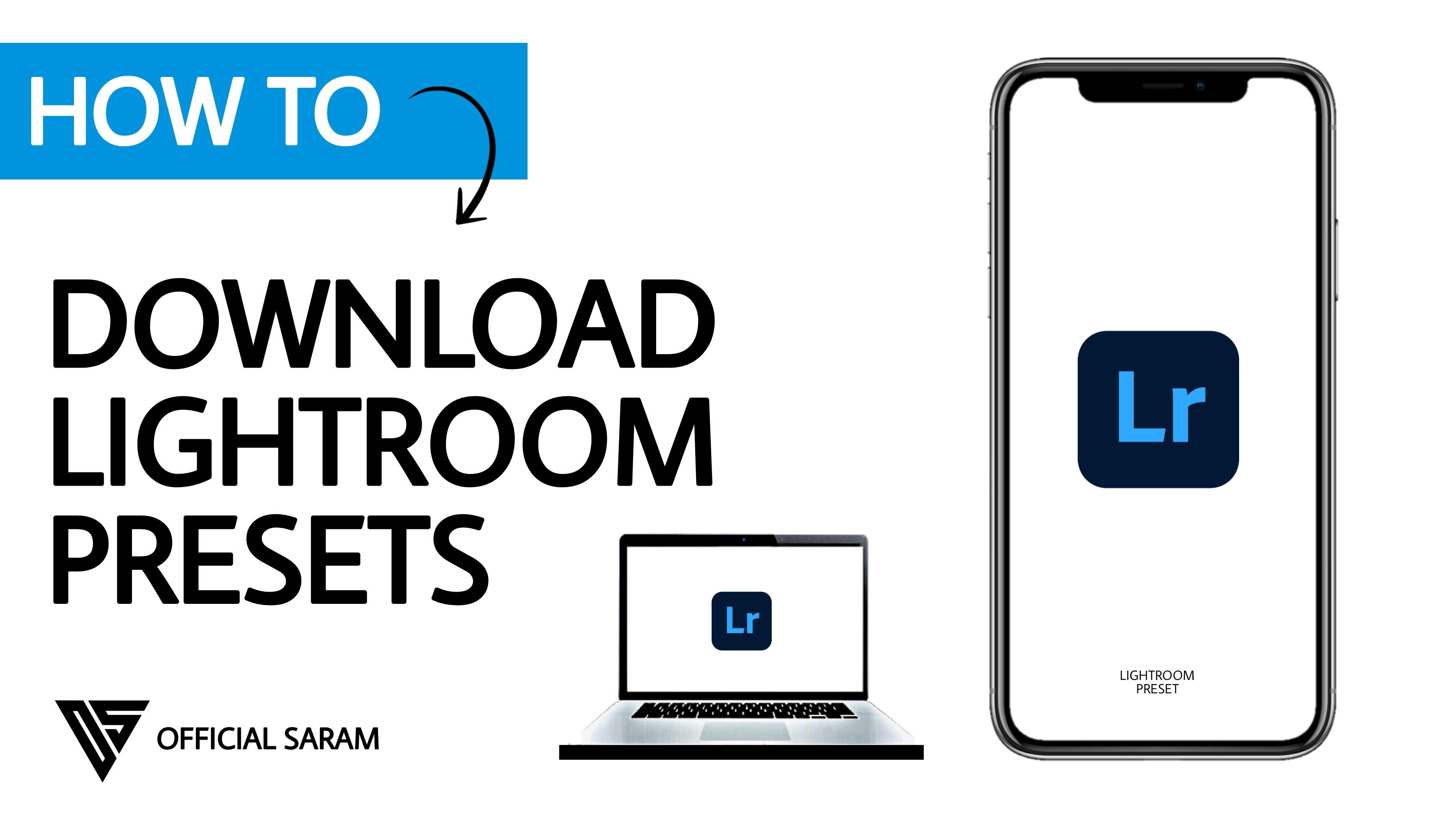
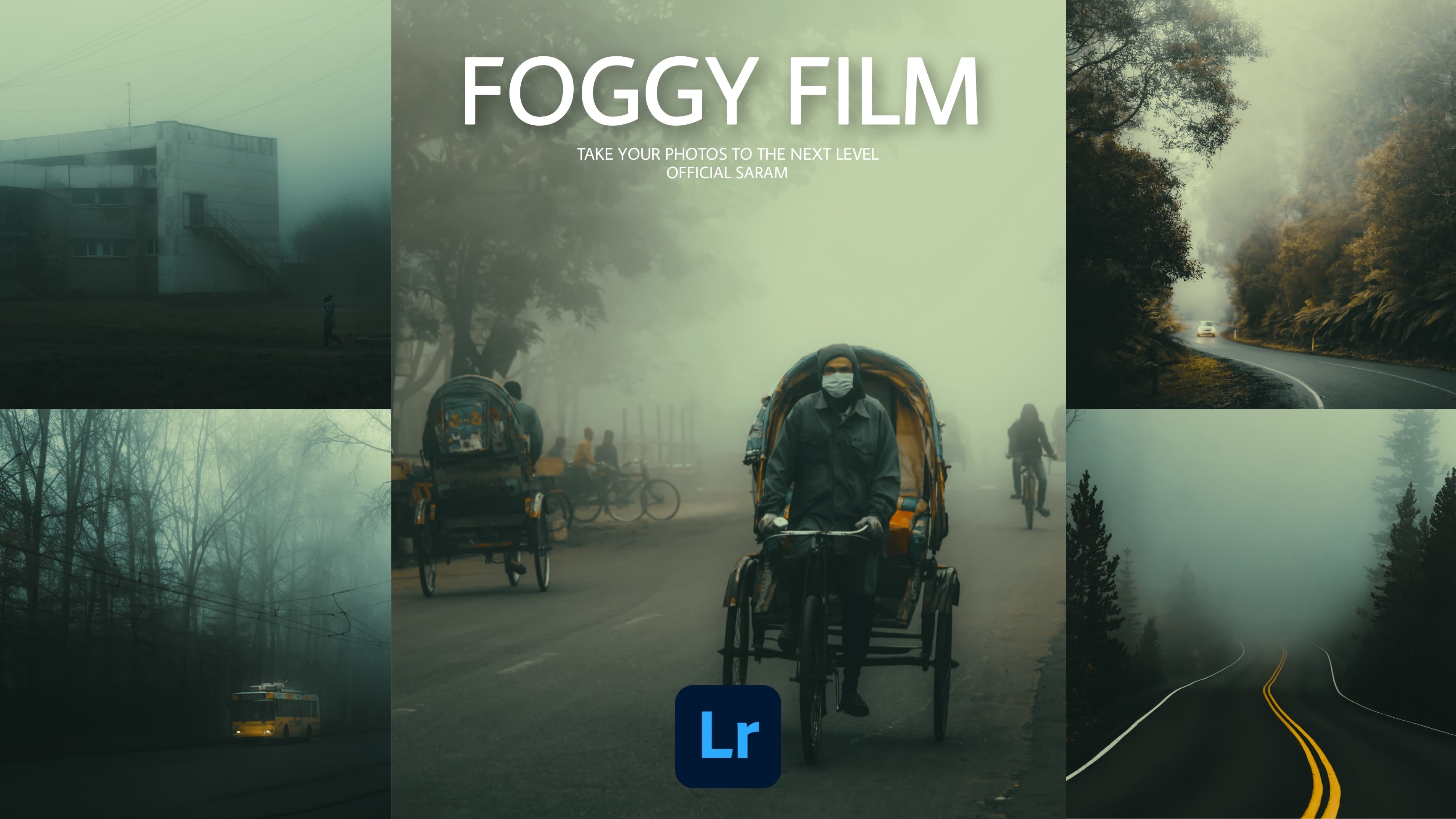
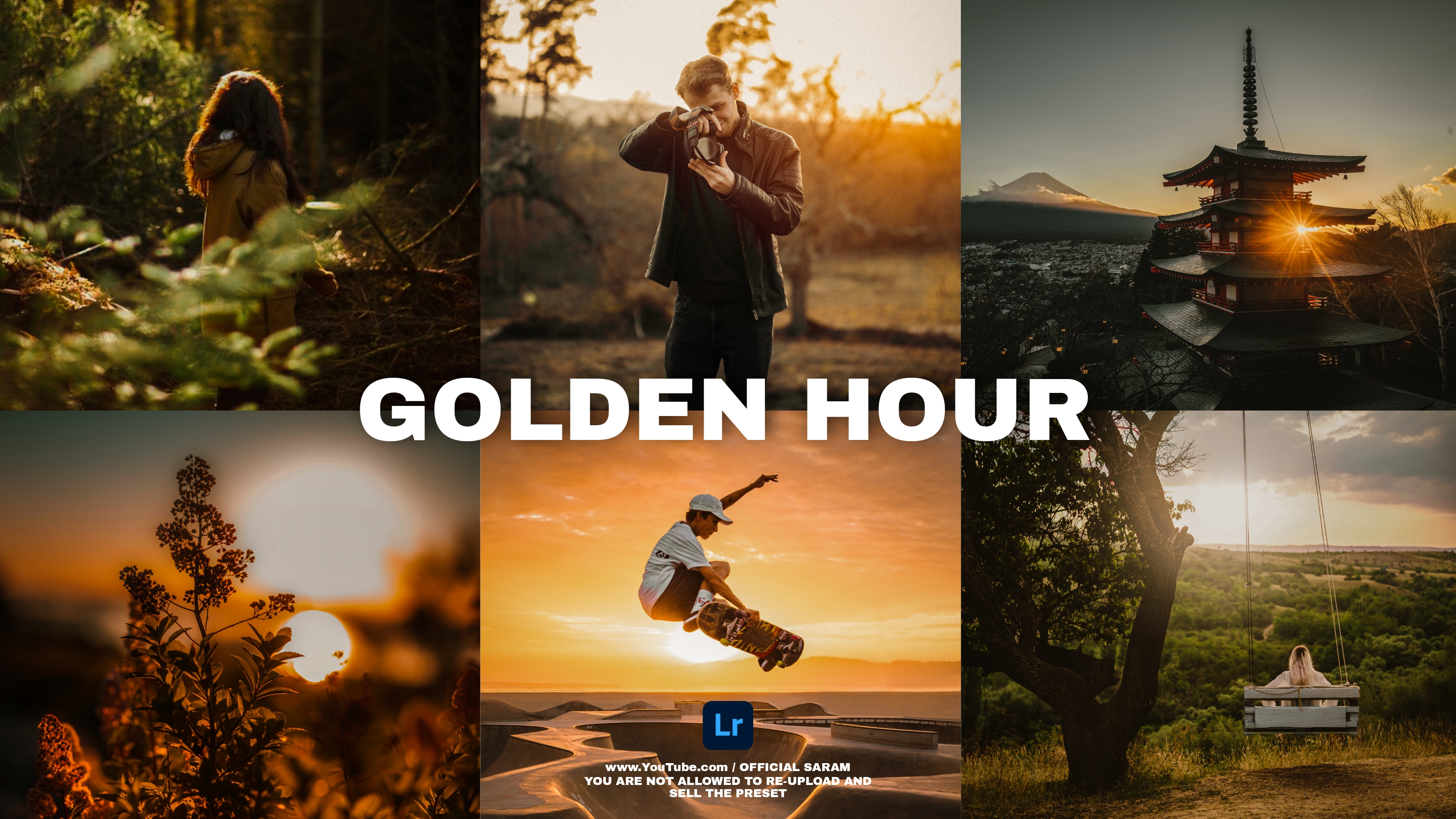

Comments
Post a Comment
Please do not enter any spam link in the comment box.